STEP 1: Account Settings
From your profile home page, click the gear icon in the upper right to access the Settings menu. From there, select “Account Settings”. This will open the Account Settings page.
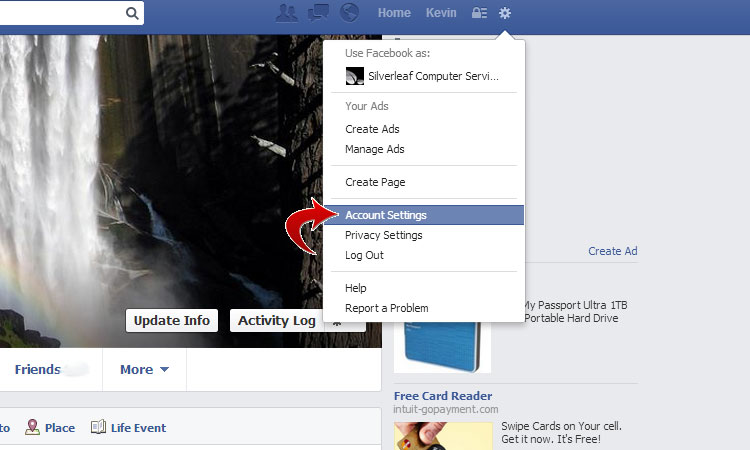
STEP 2: Apps
From the Account Settings page, in the left-hand panel, select “Apps”. This will open the Apps Settings page.
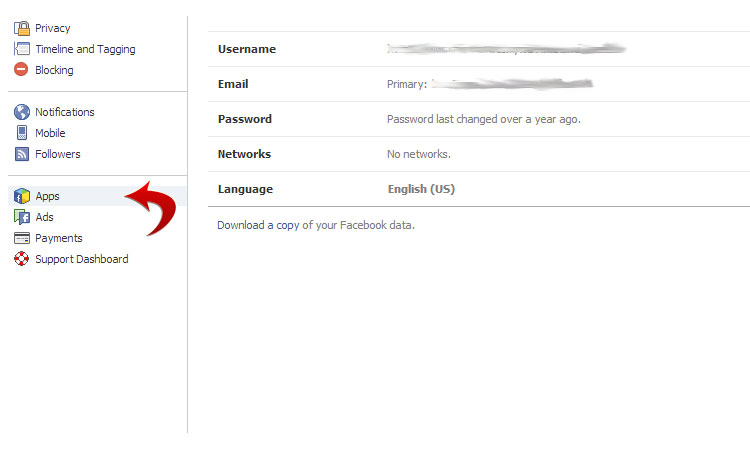
STEP 3: Select an App
From the Apps Settings page, find the app that you want to remove, and then click the “X” next to it. This will open a popup message to confirm the removal of the app.
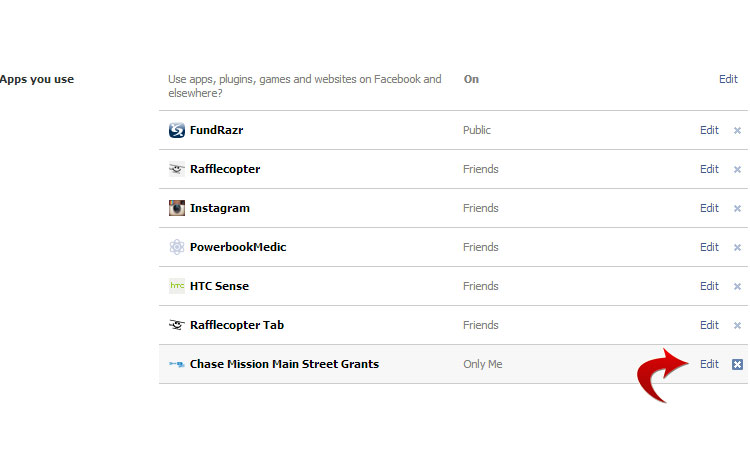
STEP 4: Remove
From the app removal confirmation popup, select the “Remove all” check box, and then click the “Remove” button. This will complete the removal of the app from your Facebook account.
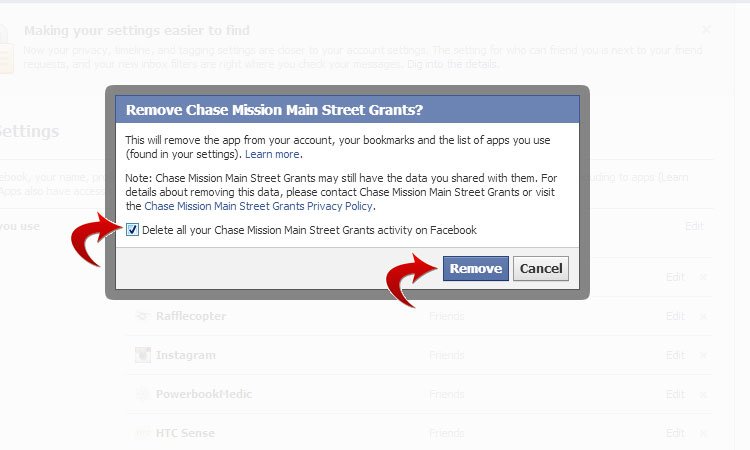

No comments:
Post a Comment